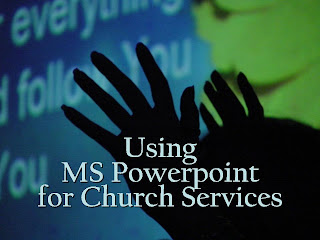
Today’s sermon and worship touched me in a very special way and I want to spend more time with it before posting. Rev Christopher Rao spoke to us on “The Human Touch” from Matthew 14:22-33. Look out for it!
Meanwhile, I am in the midst of preparing for training in church this coming Sunday on “Using MS Powerpoint for Church Services” and I thought it may be useful to come up with some pointers for preachers and lecturers as well, those who use Powerpoint slides in delivering their sermons or lectures.
I been producing slide decks for church services for about 6 years now, and have very much enjoyed doing it, though it was hard work – at times we stayed up late into the morning to work on several decks for the few different services. I remember I used to work on them till 4 am especially when errant worship leaders sent out their song sheets as late as on a Saturday. I think it is still happening to Grace who is producing the slide decks now. Be kind to her, people!
I digressed. Back to the useful tips: based on what I have experienced and learnt, I hope you will find these useful.
1. Make use of the Slide Master in [View], [Master], [Slide Master]. Whatever changes you make here would be universal.
2. If you use a lot of pictures or photos in your slide deck, it is a good practice to compress them when your slide deck is completed. I have once helped my lecturer compressed his slide deck from 40MB to just 4MB! You can do it by right-clicking on any picture, [Format Picture], at the [Picture] tab, [Compress], [All pictures in the document], [Web/Screen], [OK]. But do run through all your pictures after the compression especially if you have cropped them. You might need to re-crop them.
3. Always print out a set of handouts of the slides for the driver (the person who operates the Powerpoint slides while you deliver your piece). This is help them a whole lot by allowing them to have an idea when the slide should be changed without having you to utter "Next slide please?", putting unwanted interruptions in your preaching.
4. If you are driving the slides, it is useful for you to know the slide numbers, hence have a printed copy of the slides. Halfway through your preaching or lecturing, you may need to go back or front to a specific slide. In using visual aids, you need to minimize disturbance and maximize flow. So it makes sense to go to that slide directly (and not click, click, click and click through hundreds of slides to go to “Ah! This one!” and then to click, click, click and click through hundreds of slides to go back where you were. You get the idea.) While still on Slide Show mode, find out the slide number, type it on the keyboard (yes, the black square keys below the screen) and press the [Enter] key.
5. It would be advisable for you to forward a copy of your slide deck to the relevant people at least a day before the event. You might think that your slides are so simple that you can plug and play but believe me, I have had instances where after plugging in the sermon slides, the system went berserk and even the regular service slides could not go on. Therefore, don’t assume the system is the same wherever you go, it isn’t. To give you an idea, some churches uses wireless connection while some may use a double monitor arrangement. You may think the system should work since you are only bringing the content. The thing is, things happen and you may not have the experts or specialists around that particular Sunday. So to be sure all work well, give them your slide deck way before the event.
6. Style and taste is personal and so I won’t go there, i.e. what colour or font or font size to use. Some pointers though, if you don’t know them already: know the layout of the place and congregation well and use the appropriate font size. Avoid “loud” slides, minimise on unneeded features (e.g. shadowed fonts are actually quite difficult to read). What I find works is dark background and pale coloured text, because then the slides are kinder on the eyes. Minimise “noise” by sticking to just one type of animation or slide transition if you choose to use them. One more thing on text I learn is that to reduce “noise” on slides, use san-serif fonts. (San-serif fonts are those without edges, for example Arial and Verdana as opposed to those like Times and Georgia.)
7. I find that it is useful to place a blank black slide where you want a break and not show the next slide. For example, at the end of a sermon point, you may want to do some reflection or activity. Have a blank black slide there and you can carry on doing what you need to do in perfect flow. When you are done, click on and you are onto the next slide. But remember to tell your Powerpoint driver about it! To create a blank black slide, add new slide, right click on the non-text area, [Background], [Omit background graphics from master], click on the colour tab and choose black, [Apply].
Meanwhile, I am in the midst of preparing for training in church this coming Sunday on “Using MS Powerpoint for Church Services” and I thought it may be useful to come up with some pointers for preachers and lecturers as well, those who use Powerpoint slides in delivering their sermons or lectures.
I been producing slide decks for church services for about 6 years now, and have very much enjoyed doing it, though it was hard work – at times we stayed up late into the morning to work on several decks for the few different services. I remember I used to work on them till 4 am especially when errant worship leaders sent out their song sheets as late as on a Saturday. I think it is still happening to Grace who is producing the slide decks now. Be kind to her, people!
I digressed. Back to the useful tips: based on what I have experienced and learnt, I hope you will find these useful.
1. Make use of the Slide Master in [View], [Master], [Slide Master]. Whatever changes you make here would be universal.
2. If you use a lot of pictures or photos in your slide deck, it is a good practice to compress them when your slide deck is completed. I have once helped my lecturer compressed his slide deck from 40MB to just 4MB! You can do it by right-clicking on any picture, [Format Picture], at the [Picture] tab, [Compress], [All pictures in the document], [Web/Screen], [OK]. But do run through all your pictures after the compression especially if you have cropped them. You might need to re-crop them.
3. Always print out a set of handouts of the slides for the driver (the person who operates the Powerpoint slides while you deliver your piece). This is help them a whole lot by allowing them to have an idea when the slide should be changed without having you to utter "Next slide please?", putting unwanted interruptions in your preaching.
4. If you are driving the slides, it is useful for you to know the slide numbers, hence have a printed copy of the slides. Halfway through your preaching or lecturing, you may need to go back or front to a specific slide. In using visual aids, you need to minimize disturbance and maximize flow. So it makes sense to go to that slide directly (and not click, click, click and click through hundreds of slides to go to “Ah! This one!” and then to click, click, click and click through hundreds of slides to go back where you were. You get the idea.) While still on Slide Show mode, find out the slide number, type it on the keyboard (yes, the black square keys below the screen) and press the [Enter] key.
5. It would be advisable for you to forward a copy of your slide deck to the relevant people at least a day before the event. You might think that your slides are so simple that you can plug and play but believe me, I have had instances where after plugging in the sermon slides, the system went berserk and even the regular service slides could not go on. Therefore, don’t assume the system is the same wherever you go, it isn’t. To give you an idea, some churches uses wireless connection while some may use a double monitor arrangement. You may think the system should work since you are only bringing the content. The thing is, things happen and you may not have the experts or specialists around that particular Sunday. So to be sure all work well, give them your slide deck way before the event.
6. Style and taste is personal and so I won’t go there, i.e. what colour or font or font size to use. Some pointers though, if you don’t know them already: know the layout of the place and congregation well and use the appropriate font size. Avoid “loud” slides, minimise on unneeded features (e.g. shadowed fonts are actually quite difficult to read). What I find works is dark background and pale coloured text, because then the slides are kinder on the eyes. Minimise “noise” by sticking to just one type of animation or slide transition if you choose to use them. One more thing on text I learn is that to reduce “noise” on slides, use san-serif fonts. (San-serif fonts are those without edges, for example Arial and Verdana as opposed to those like Times and Georgia.)
7. I find that it is useful to place a blank black slide where you want a break and not show the next slide. For example, at the end of a sermon point, you may want to do some reflection or activity. Have a blank black slide there and you can carry on doing what you need to do in perfect flow. When you are done, click on and you are onto the next slide. But remember to tell your Powerpoint driver about it! To create a blank black slide, add new slide, right click on the non-text area, [Background], [Omit background graphics from master], click on the colour tab and choose black, [Apply].
8. There are a lot of hot-keys you can use if you are driving your own slides. To try them out, press on F1 when you are on Slide Show mode to get the list. Examples: Ctrl-A to have your cursor show at all times (as it tends to fade out if you leave it idle), B to turn your presentation to a black screen and W to white.
I think this should suffice. Do let me know if you have any needs and I will be delighted to see if I can help.
pearlie
Picture by Steve Schlange
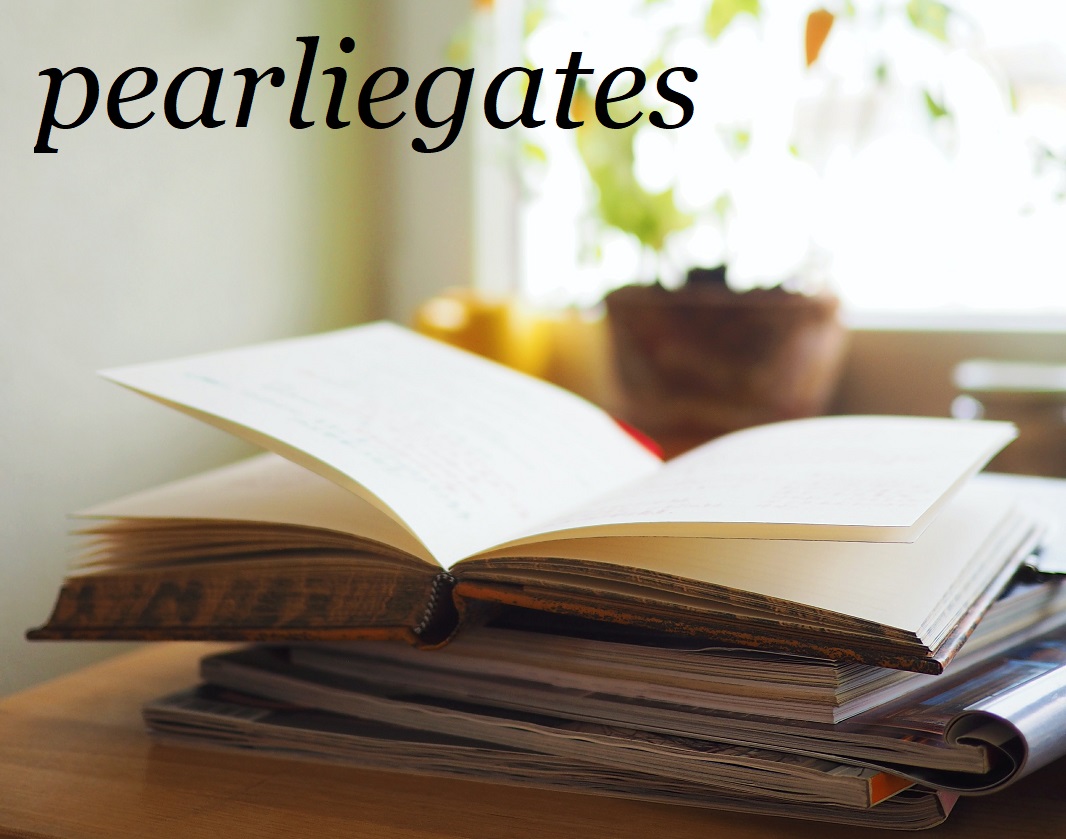
Pearlie - You amaze me how you seem to excel at everything!! That is such a wonderful trait.
ReplyDeleteSusan
Hi Susan, thank you so much for your kind words :) I am happy I am able to serve Him wherever I can.
ReplyDeleteSusan,
ReplyDeleteShe is a bit kiasu sometime, but that's ok, we still love her.
Pearlie,
:)
Julia, naughty girl you :) :) :)
ReplyDeleteBut I think you are right!!!! hahaha...
I was pretty excited about remembering that word for the way you are!
ReplyDeleteJulia,
ReplyDeletehaha! I must remind that it is usually derogatory though we usually use it to tease each other :)
Yes, I will use it to tease you then.
ReplyDeleteAnd me you!
ReplyDelete